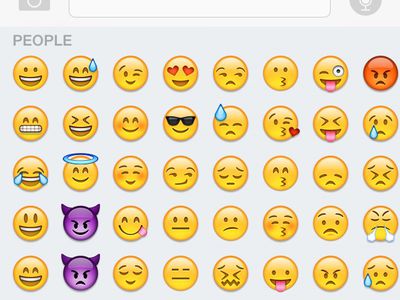
Innovations in Motion Capture for Enhanced UX

Innovations in Motion Capture for Enhanced UX
In the era of advancements, Hand Tracking is a fascinating technology with a great range of applications in both virtual and augmented reality.
Hand Tracking is a process by which a computer can analyze and interpret the movement of a person’s hands. This can be done using various devices, such as smart gloves, often known as data gloves.
In this article, we’ll discuss Hand Tracking technology, its various applications, and how to create it using Python, OpenCV, and Media Pipe.
Disclaimer: This post includes affiliate links
If you click on a link and make a purchase, I may receive a commission at no extra cost to you.
Part 1. What Is Hand Tracking? Where Is It Applied?
Hand Tracking refers to the process of tracking the position and movement of a user’s hands in virtual reality. This is usually done using a combination of sensors, including cameras, infrared sensors, or ultrasonic sensors.
By tracking the user’s hands, VR systems can provide more immersive and interactive experiences. For example, Hand Tracking can be used to allow users to interact with virtual objects, as well as to provide input for gestures and body language.
The Oculus Quest 2 is a virtual reality headset that immerses you in virtual worlds. Quest 2’s one of the coolest features is Hand Tracking, which lets you interact with the virtual world around you using your hands.
With Hand Tracking, you can interact with the virtual world more naturally and intuitively. You can use your hands to pick up objects, draw, and even type on a virtual keyboard. Moreover, it opens up new possibilities for gameplay, allowing you to play games in new and innovative ways.
![]()
Part 2. Types Of Hand Tracking
There are two main types of Hand Tracking: with interface and without interface:
Tracking With Interface
With interface Hand Tracking, you need to use a device such as a glove or a controller to interact with the virtual world. This can be used in VR or AR applications. It is further divided into two systems:
1. Inertial Motion Capture Gloves
Inertial motion capture gloves use sensors Inertial Measurement Units or IMUs with built-in sensors to track the movement of your hands. These sensors include gyroscopes, accelerometers, and sometimes magnetometers for measuring angular rate, detecting gravitational force and acceleration, and measuring the earth’s magnetic field, respectively.
These gloves can be used for a variety of purposes, such as gaming, virtual reality, and motion capture for movies and video games. Inertial motion capture gloves are becoming increasingly popular as they offer a more immersive experience than traditional controllers.
2. Optical Motion Capture Systems
Optical motion capture is a process that uses cameras and reflective sensors to track movement in three-dimensional space. These systems are often used in movies and video games to create realistic animations.
Optical motion capture systems emit infrared light from the camera. The markers reflect light, which is then captured by cameras. The movement of the markers is then used to create a three-dimensional model of the object.
The more cameras used, the more accurate the results. While this technology is very precise, it can be limited by factors such as body position and movement.
Tracking Without Interface
Also known as Markerless Hand Tracking, this type of Hand Tracking allows users to track their hand movements without the need for any external markers or data gloves, meaning more spontaneous interaction and freedom of movement. This could hugely impact everything from gaming to virtual reality to human-computer interaction.
Right now, markerless Hand Tracking is still in its early stages, with a few limitations. However, as this technology continues to develop, we will likely see more and more applications for it in the future.
Part 3. Using Python, OpenCV, And MediaPipe To Create A Hand Tracking
Above we have learned what is Hand Tracking and the two types of it. Now let’s see how we can create a hand tracking with two Python Libraries - OpenCV and MediaPipe.
Before we go further about them, let us learn about Python quickly. Python is a versatile language used for a wide range of tasks, including image processing and computer vision. We will use Python and two Python Libraries: OpenCV and MediaPipe, to create a Hand Tracking module.
What is OpenCV
To get a deeper understanding of OpenCV, please read our article: Opencv Tracking, a compete review.(同期交付文章,请插入相关内链~)
What Is Media Pipe
Media Pipe is an open-source framework by Google that provides a set of tools for working with multimedia data or media processing. It includes modules for handling audio, video, and images. Media Pipe also supports various codecs and file formats.
There are two stages for creating a Hand Tracking program using MediaPipe:
- Palm Detection: In the first stage, MediaPipe has to work with the entire input image, providing a cropped image of the hand.
- Hand Landmarks Identification: In the second stage, the framework works with the cropped image of the hand to find 21 hand landmarks.
![]()
Guidance With Steps
Before starting to create Hand Tracking, you need to install the Pycharm IDE app on your PC. Once installed, launch it and follow these instructions step-by-step:
Install OpenCV and MediaPipe
Click the “New Project” option and select “Create” on the next Window. Open the Terminal to install the two libraries.

Copy and paste the following command in the Terminal to install OpenCV:
![]()
Now, to install MediaPipe, copy and paste the following command:
![]()
Coding
A main.py file for writing code will be automatically created in Pycharm app once you create a new project.
Step1 Importing The Libraries
First, import the OpenCV and MediaPipe to use their dependencies. Once done, create an object cap for video capturing and three other objects; mpHands, hands, and mpDraw to manipulate your input using MediaPipe.
![]()
Step2 Capturing And Processing An Image Input
Copy and paste the following line of code to take the image input from your PC webcam.
![]()
The image is converted to RGB from BGR because MediaPipe works with this type of image. The RBG image is then processed to track the hand.
Step3 Working With Both Hands
Now, create a class for tracking and for the hands function to work, key in the basic parameters. Next, provide all the initialization required. This includes the basic parameters and MediaPipe initializations. Put “self” before each object to provide access to its attributes and methods.
![]()
Step4 Creating Method For Tracking Hands In Input Image
![]()
Afterward, use the above code to create a method for using specifically to identify hands in the input image. The code will also draw hand landmarks and hand connections.
Step5 Locate The ‘X’ and ‘Y’ Coordinates Of Each Hand Point
To create a method for finding the x and y coordinates of the z21 hand points and a list that you will use to keep the values of these, write the code below:
![]()
In this method, use the code that you used to find the ID and hand landmark of each hand point. Moreover, put the code you will use to circle the hand point.
Step6 Main Method
Now, write the below dummy code to showcase what the module can do, i.e., identify and track hands. The code appears in the main method and uses the lmlist object and image.
![]()
Step7 Main Method Execution
To execute the main method, copy and paste the following code lines:
![]()
Step8 Result
The module and output of the program will be the same, and when they are complete without any errors, you will get your output, i.e., the module will track and identify your hand movements without any glitches.
Part 4. Use Filmora to demonstarte your Hand Tracking skill
After what has been explained above and what you have learned by now, we hope you have been equipped with hand tracking module knowledge and be ready to take action. Here, we will also sincerely recommend you a user-friendly and professional video edtior to show your hand motion scene – Filmora !
Filmora is available for all types of users. You can easily use it to edit your video, add effects to it and insert your hand motion part naturally.
Learn more about Filmora:
Free Download For Win 7 or later(64-bit)
Free Download For macOS 10.14 or later
Conclusion
In this article, we’ve explored Hand Tracking and its two types, i.e., tracking with interface and tracking without interface. Moreover, we provided step-by-step guidance on using Python, OpenCV, and MediaPipe to create a Hand Tracking module.
We hope this guide helped resolve your queries, and you can now create a Hand Tracking module in no time. And please do try Filmora to create a magical video with your Hand Tracking scenes in it!
- What is OpenCV
- What Is Media Pipe
- Guidance With Steps
- Use Filmora to demonstarte your Hand Tracking skill
Part 1. What Is Hand Tracking? Where Is It Applied?
Hand Tracking refers to the process of tracking the position and movement of a user’s hands in virtual reality. This is usually done using a combination of sensors, including cameras, infrared sensors, or ultrasonic sensors.
By tracking the user’s hands, VR systems can provide more immersive and interactive experiences. For example, Hand Tracking can be used to allow users to interact with virtual objects, as well as to provide input for gestures and body language.
The Oculus Quest 2 is a virtual reality headset that immerses you in virtual worlds. Quest 2’s one of the coolest features is Hand Tracking, which lets you interact with the virtual world around you using your hands.
With Hand Tracking, you can interact with the virtual world more naturally and intuitively. You can use your hands to pick up objects, draw, and even type on a virtual keyboard. Moreover, it opens up new possibilities for gameplay, allowing you to play games in new and innovative ways.
![]()
Part 2. Types Of Hand Tracking
There are two main types of Hand Tracking: with interface and without interface:
Tracking With Interface
With interface Hand Tracking, you need to use a device such as a glove or a controller to interact with the virtual world. This can be used in VR or AR applications. It is further divided into two systems:
1. Inertial Motion Capture Gloves
Inertial motion capture gloves use sensors Inertial Measurement Units or IMUs with built-in sensors to track the movement of your hands. These sensors include gyroscopes, accelerometers, and sometimes magnetometers for measuring angular rate, detecting gravitational force and acceleration, and measuring the earth’s magnetic field, respectively.
These gloves can be used for a variety of purposes, such as gaming, virtual reality, and motion capture for movies and video games. Inertial motion capture gloves are becoming increasingly popular as they offer a more immersive experience than traditional controllers.
2. Optical Motion Capture Systems
Optical motion capture is a process that uses cameras and reflective sensors to track movement in three-dimensional space. These systems are often used in movies and video games to create realistic animations.
Optical motion capture systems emit infrared light from the camera. The markers reflect light, which is then captured by cameras. The movement of the markers is then used to create a three-dimensional model of the object.
The more cameras used, the more accurate the results. While this technology is very precise, it can be limited by factors such as body position and movement.
Tracking Without Interface
Also known as Markerless Hand Tracking, this type of Hand Tracking allows users to track their hand movements without the need for any external markers or data gloves, meaning more spontaneous interaction and freedom of movement. This could hugely impact everything from gaming to virtual reality to human-computer interaction.
Right now, markerless Hand Tracking is still in its early stages, with a few limitations. However, as this technology continues to develop, we will likely see more and more applications for it in the future.
Part 3. Using Python, OpenCV, And MediaPipe To Create A Hand Tracking
Above we have learned what is Hand Tracking and the two types of it. Now let’s see how we can create a hand tracking with two Python Libraries - OpenCV and MediaPipe.
Before we go further about them, let us learn about Python quickly. Python is a versatile language used for a wide range of tasks, including image processing and computer vision. We will use Python and two Python Libraries: OpenCV and MediaPipe, to create a Hand Tracking module.
What is OpenCV
To get a deeper understanding of OpenCV, please read our article: Opencv Tracking, a compete review.(同期交付文章,请插入相关内链~)
What Is Media Pipe
Media Pipe is an open-source framework by Google that provides a set of tools for working with multimedia data or media processing. It includes modules for handling audio, video, and images. Media Pipe also supports various codecs and file formats.
There are two stages for creating a Hand Tracking program using MediaPipe:
- Palm Detection: In the first stage, MediaPipe has to work with the entire input image, providing a cropped image of the hand.
- Hand Landmarks Identification: In the second stage, the framework works with the cropped image of the hand to find 21 hand landmarks.
![]()
Guidance With Steps
Before starting to create Hand Tracking, you need to install the Pycharm IDE app on your PC. Once installed, launch it and follow these instructions step-by-step:
Install OpenCV and MediaPipe
Click the “New Project” option and select “Create” on the next Window. Open the Terminal to install the two libraries.

Copy and paste the following command in the Terminal to install OpenCV:
![]()
Now, to install MediaPipe, copy and paste the following command:
![]()
Coding
A main.py file for writing code will be automatically created in Pycharm app once you create a new project.
Step1 Importing The Libraries
First, import the OpenCV and MediaPipe to use their dependencies. Once done, create an object cap for video capturing and three other objects; mpHands, hands, and mpDraw to manipulate your input using MediaPipe.
![]()
Step2 Capturing And Processing An Image Input
Copy and paste the following line of code to take the image input from your PC webcam.
![]()
The image is converted to RGB from BGR because MediaPipe works with this type of image. The RBG image is then processed to track the hand.
Step3 Working With Both Hands
Now, create a class for tracking and for the hands function to work, key in the basic parameters. Next, provide all the initialization required. This includes the basic parameters and MediaPipe initializations. Put “self” before each object to provide access to its attributes and methods.
![]()
Step4 Creating Method For Tracking Hands In Input Image
![]()
Afterward, use the above code to create a method for using specifically to identify hands in the input image. The code will also draw hand landmarks and hand connections.
Step5 Locate The ‘X’ and ‘Y’ Coordinates Of Each Hand Point
To create a method for finding the x and y coordinates of the z21 hand points and a list that you will use to keep the values of these, write the code below:
![]()
In this method, use the code that you used to find the ID and hand landmark of each hand point. Moreover, put the code you will use to circle the hand point.
Step6 Main Method
Now, write the below dummy code to showcase what the module can do, i.e., identify and track hands. The code appears in the main method and uses the lmlist object and image.
![]()
Step7 Main Method Execution
To execute the main method, copy and paste the following code lines:
![]()
Step8 Result
The module and output of the program will be the same, and when they are complete without any errors, you will get your output, i.e., the module will track and identify your hand movements without any glitches.
Part 4. Use Filmora to demonstarte your Hand Tracking skill
After what has been explained above and what you have learned by now, we hope you have been equipped with hand tracking module knowledge and be ready to take action. Here, we will also sincerely recommend you a user-friendly and professional video edtior to show your hand motion scene – Filmora !
Filmora is available for all types of users. You can easily use it to edit your video, add effects to it and insert your hand motion part naturally.
Learn more about Filmora:
Free Download For Win 7 or later(64-bit)
Free Download For macOS 10.14 or later
Conclusion
In this article, we’ve explored Hand Tracking and its two types, i.e., tracking with interface and tracking without interface. Moreover, we provided step-by-step guidance on using Python, OpenCV, and MediaPipe to create a Hand Tracking module.
We hope this guide helped resolve your queries, and you can now create a Hand Tracking module in no time. And please do try Filmora to create a magical video with your Hand Tracking scenes in it!
Also read:
- [Updated] 2024 Approved 1 TikTok Videos That Trended on Twitter
- [Updated] Analyzing Why YouTube Features Specific Comments
- 2024 Approved 8 Ultimate Online Photo Mosaic Compiler
- 2024 Approved Decoding the Complexities of Drone Photography and Gimbals
- 2024 Approved Discovering the Mastery in LG's UltraFine 4K Visual Display
- 2024 Approved Getting Started with Windows 10 Sound Recording
- 2024 Approved Prime Filmmaker Forecasts Group
- 2024 Approved The Ultimate Guide to Best 5K Displays - #8 Edition
- 2024 Approved Tomorrow’s Examination Innovative Approaches
- 無料のUSBカメラで簡単にPC画面撮影 - 3つの最適なツール
- Apply These Techniques to Improve How to Detect Fake GPS Location On Vivo T2x 5G | Dr.fone
- Augment Creativity A Compreenas of Best Android Drawing Tools
- Best VR Cycling Experiences Awaiting You for 2024
- Complete Guide to Video Studios Focusing on XVideo
- Get the Latest Update: NVIDIA RTX 2080 Graphics Card Drivers for Windows Versions (Vista Included)
- In 2024, Gelato Gaze Guide Thorough Analysis & Detailed Instructions on Ice Cream Monitoring
- The Definitive Guide to Du Recorder's Capabilities
- Title: Innovations in Motion Capture for Enhanced UX
- Author: Frank
- Created at : 2025-01-23 10:24:25
- Updated at : 2025-01-24 22:54:17
- Link: https://fox-http.techidaily.com/innovations-in-motion-capture-for-enhanced-ux/
- License: This work is licensed under CC BY-NC-SA 4.0.